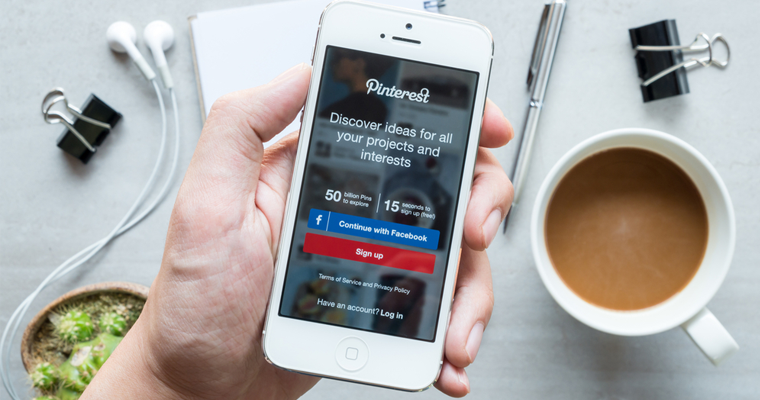Without a doubt, converting users into buyers in 2016 is an art form. If you’re a business and looking for customers to buy your product, you know where the scene is. It’s on Pinterest. (Unless you’ve made it onto Shark Tank, in which case, bravo.)
Whether you’ve spent a bajillion dollars or zero, promoting pins on Pinterest can be a tricky little business. There’s such a rich variety of Pinterest Promoted Pin options to choose from—where do you even begin?
While there’s no official handbook or rule guide, most Promoted Pin strategies operate more or less the same way. You create an ad, chose a campaign goal, and decide on a budget. Before that’s in place you can commence Pinterest-stalking to learn more about your competitors—at least, that’s what I do.
I’m here to help you with this process: Figuring out how to use Promoted Pins while not wasting your time and money. There’s no reason you should have to do all that legwork when I can do it for you. Ready to start?
Are Promoted Pins Right for Your Business?
The Pinterest world is huge and most of you will never get to experience it all. But that doesn’t mean you shouldn’t try. Being a small business, big business, or one-man-band is all about exploring your audience and growing into the business you are meant to be. That combined with a few visuals, lots of energy, and—oh yeah—cash, makes you uniquely well-positioned to take advantage of Promoted Pins.
Although there are plenty of no-brainer reasons why you should sign up for Promoted Pins, ask yourself: Is it worth spending the money?
For one, are you already getting referral traffic from Pinterest? Login into your Google Analytics and scroll down to “Acquisition”, then “Overview”. You may be pleasantly surprised to see what you find.
Do you have a way to communicate to your audience visually? Do you have the resources to create a steady stream of images? And the external question: Do you have the time? If you’ve answered yes and have already taken the metaphorical jump to Promoted Pins, I’m here to share my advice.
How Pinterest Works For Businesses
Pinterest, often described as a ‘bookmarking website’, is my one-stop shop for all things visual. Not only can I marry visual product content and pictures of customers for my clients, but I can also generate awareness, drive traffic, and increase conversions—everywhere. Plus, it’s home to over 100 million active users which means more opportunities for users to see my brand.
In December 2015, Pinterest announced Promoted Pins would be open to all US businesses. Companies started joyfully tweeting and blogging about best practices for this big, new announcement. Forget Facebook ads—Promoted Pins are the hottest new thing.
For good reason, too: Pinterest is fun. Pinterest combines a live feed of ‘Pins’ with image-sharing ease of the ‘Pin It’ button while flirting with buyable pins on iPhones, iPads, and Androids. It’s a lot to digest, but Pinterest makes the revenue-driving process of content marketing relatively easy with Promoted Pins.
And, although, it has been over two years since the first mention of Promoted Pins came into our lives, I’ve been carefully observing (and, okay, maybe stalking) the product updates ever since.
Here’s a snapshot of how Pinterest and Promoted Pins have evolved for businesses over the past two years:
October 2013: Announcement of “Promoted Pins”.
January 2014: Promoted Pins opens to US-based partners by reservation only.
September 2014: Conversion tracking is offered to brands using Promoted Pins.
May 2015: Promoted Pins gets an upgrade with new audience targeting options, new cost-per-engagement buying, and Cinematic Pins.
April 2015: Launch of Marketing Developer Partners (MDP) program to improve tools for marketers.
June 2015: Buyable Pins roll out and search gets smarter.
October 2015: The number of buyable pins doubles to more than 60 million with the addition of three new e-commerce platforms: IBM Commerce, Magento, and Bigcommerce. Pinterest expands location data with Place Pins.
November 2015: New enhancements to visual search.
December 2015: Introduction of price-drop updates to mobile users.
So what does the future look like for Pinterest?
Michael Lopp, engineering head at Pinterest said, “The magic of Pinterest happens when you discover something you love that you didn’t know existed. We it call it ‘building serendipity’ and it’s all powered by world class engineering making sure the right pin is discovered by the right pinner at the right time.”
This statement comes at the same time Pinterest acquired The Hunt and Pext. With these two inclusions, I’m guessing Pinterest will give users a new way to search with visuals that Google keyword search cannot. Pinterest will continue to make enhancements to their shoppability, mobile image search, and advertising. And soon, Pinterest will fuse together the beauty of visual search and the power of advertising to create a nucleus of meaningful brand and consumer exchanges, unlike any other platform. Suspenseful, no?
Who is Active on Pinterest?
“Pinners” were often the punchline of jokes about a certain kind of woman who spent her Saturday morning on her laptop pinning healthy breakfast recipes, but never actually made the recipe. Pinners everywhere used to be known for their DIY can-do attitude and wedding planning decor before they became the unofficial symbol of all things Pinterest.
Now, with men having a more “defined” sense of style and Pinterest offering a Guided Search for him or her, Pinterest has become A Thing in a previously female-dominated industry. According to Ahalogy’s Pinterest Media Consumption Study, there are 75% more male Pinners today than there were a year ago.
In 2016, we’re going to see this under-the-radar ad platform become part of the next tech wave for both women and men. Here’s why:
- Pinterest’s steady rollout of cash $$ may outperform Facebook: Each year, the Pinterest audience spends boatloads of dough on products, averaging $50 per order more than Facebook or Twitter. And, although we happen to be in the golden age of Facebook, Pinterest has the potential to drive more sales than Facebook. Pinterest users share purchase-intent data similar to Google. Not only have 87% of users purchased something because of Pinterest, but 93% have used Pinterest to plan for purchases. Once Pinterest is generating in-depth ad targeting options, we’ll start to see the climb take place.
- The notable Pinterest audience. It’s no secret that Pinterest can send traffic to your website. Aside from Pinterest being the second largest driver of referral traffic, Pinterest has the potential for higher ROI than most platforms. This small, but mighty social channel can feel truly personal and unique to the shopping experience. And, the less invasive Promoted Pin style—with no Pins popping up in your crowded feed without adding value to your interests—are appealing to consumers and brands.
How to Set up Your Pinterest Business Account
You need to have a Pinterest business account to use Promoted Pins. Turns out, there is a handy (and super easy) trick to convert your personal account to a business account. Or, if you’re a newbie, just take 15 seconds to sign-up for a Pinterest business account.
To convert your personal account to a business account:
- Go to https://business.pinterest.com
- Click “Convert now.”
3. Fill out the form.
4. Click “Convert”.
Once completed, Pinterest will automatically give you the option to confirm your website by verifying the HTML file or meta tag.
If you’re using WordPress, copy and paste the code into your
tag. If you just had to reread that sentence twice about adding the code to your tag, then download the Pinterest Verify Meta Tag plugin.If you need to upload the HTML file (e.g. Shopify) and you’re not feeling so tech-savvy, hire a freelancer from Upwork or Fiverr to do the job.
Either way, considering how quick and painless this is, there’s virtually no reason not to take advantage of this opportunity. Consider verifying your website on Pinterest a staple of every well-organized, money-making Promoted Pin.
Getting Started With Pinterest Analytics
Once your site is confirmed, your profile picture will be added to any Pin from your website, and you’ll get access to website analytics to see what items have been pinned from your site. Amazing, right?
But before you plunk down your credit card, step into Pinterest analytics to learn exactly who your target audience is on Pinterest. It can be hard to know where to begin. Do you start with the basics of your Pinterest profile? Or the interests of your audience? Or maybe you’ve scoped out a particular image on your website you’ve seen everywhere and are ready to pin it, promote it, and go. In any instance, the stop-and-learn strategy is key.
Understanding Your Pinterest Audience
I know forking over your cold, hard-earned cash is a big deal. So why wouldn’t you embrace your target audience? There’s no secret into targeting your Promoted Pins; it’s the same as any paid traffic platform—know who your audience is.
Interests, age, gender, and what-have-yous help you go far beyond the Pinterest world. Take a look at how Ezra Firestone used Promoted Pins to generate over $40,000 in sales with less than $800 in ad spending. Or Bob Villa, who had more than one million page views per month (15% from male Pinners) from Pinterest in 2015.
Personally, I use Pinterest boards to create buyer personas of the ideal customers for my clients. Buyer personas are your core audience. And understanding how they interact with content (not just yours) can help you solve their problems. By using Pinterest, I can visualize that person in their daily life and how my client’s product fits into it.
Here’s my process for buyer persona Pinterest boards:
- Analyze ‘Your Pinterest Profile’ to understand engagement on Pinterest. Ask yourself: How are users finding my content on Pinterest? What are they interested in on Pinterest?
- Analyze ‘Activity from your website’ to understand how people are engaging with content from your site.
- Dive into the ‘Your audience’ section to start connecting the dots between the users who are are currently engaging with your content to the users you want to target with your content. This step helps me nail down where my Promoted Pins were shown and if it was to the right people.
- Dig deeper in ‘Your audience’ to view the ‘Interests’ section to see what types of businesses your audience is connecting with.
- Create a Pinterest board for each buyer persona. Each Pinterest board should answer these questions:
- How old are they?
- What gender are they?
- Do they have a family?
- Where do they live?
- Who is their home-style muse?
- What type of music do they listen to?
- What stresses them out?
- What makes them happy?
- Based on your buyer persona Pinterest boards, start creating the image and description for your Promoted Pin.
As you read this, you’re likely searching for Pinterest buyer persona boards. Luckily for you, I’ve found two examples of Pinners who know their target audience.
Example 1:
Freshly Picked, a baby moccasin designer, has over 100,000 followers. Freshly Picked has 31 boards—and only one is dedicated to their moccasins. Their Neon Lights, Early Nights board is serving up some pin-worthy content while mixing in some branded products.
Example 2:
Megan Auman is a metalsmith and jewelry designer with almost 30,000 followers. She has 94 boards—can you guess how many are dedicated to her products? Zero. Her black, white, and sometimes grey board is championing her clean, minimal brand style while layering in pops of her handcrafted jewelry.
Give Your Pinterest Audience the Tools to Share Your Content
Loading up a Pinterest board for a night of baking or a weekend of travel also means planning for possibilities. And, if you want to give your audience the opportunity to plan for these possibilities with you, I suggest adding the Pin It button to your website if you haven’t already.
Need proof? This should catch your attention: Allrecipes added the Pin It button and within three months, they received 139 million Pinterest impressions. Also, Buzzfeed increased pinning by ten times by optimizing the Pin It button for their mobile audience.
Seriously—among the different data collected from Pinterest, the Pin It button is one of my favorites. You can learn so much about your audience and create more content they want to engage with.
Principles of a Perfectly Polished Promoted Pin
Imagery
When I think of my Pinterest goals, having Zola levels of Pinterest perfection is right there at the tippy-top. (Well, that and finishing that DIY plant hanger I started a month ago.) There’s no denying the importance of engaging imagery on Pinterest. Whether you’re connecting the latest fashion trends to coffee flavors like Caribou Coffee, or capturing moments from the great outdoors like L.L. Bean, the versatility of photos is both unmatched and undeniable. With Pins spreading further than your actual followers, it’s crucial to curate inspiring Pins regularly.
So what makes an image more pinnable?
Here are three important points that make a Pin a prime pick for your target audience to click.
- It has chic, high-quality style—which means it looks professional with no blurry images. These images connect to your business goals.
Here’s a look at three different Pins from Tory Burch—each present a different objective:
Pin 1: Promoted Pins for Awareness (CPM)
Pin 2: Promoted Pins for Intent (CPE)
Pin 3: Promoted Pins for Action (CPC)
For a breakdown of these Pinterest goals, check out Pinterest’s Creative Guide for Promoted Pins.
- It’s all about size. There’s a lot to choose from when it comes to setting your ideal Pinterest image size, and everyone seems to have their opinion. I use 1,102 x 735 for my image sizes. I’ve found this works best with the aspect ratio of the Pinterest feed to the expanded Pin.
- Text overlay is probably the easiest way to dress up your Promoted Pin without actually having a visual that presents an idea (not to mention the added engagement you’ll see). For a food-related client of mine, I saw an average of three repins with text overlay vs. one repin without text overlay.
But, before you start adding text to anything, make sure your font size is large enough to read for mobile users.
Here’s a screenshot I took from my phone:
The text overlay from Pinterest on the left is bigger, better, and easier to read than the text overlay to the right.
Want bonus ideas for creating awesome Pinterest photos? Yes, please.
- Add a sneak peek into what awaits behind the Pin. Here’s an example from HubSpot:
- Create a mini infographic like Chobani.
- Showcase a category of products within an image—similar to what Free People did here.
What if I told you there was one magic tool you could use every time to design a Pin that would make your life easier? Sounds like hocus-pocus, but that’s exactly what Canva does. Just like Photoshop, you can add text, images, and feel confident knowing your Pins will pop on the news feed. Plus, Canva is super-easy-to-use and will take your photo editing skills up to the next level.
Copy
Your Pin description is incredibly powerful. For the most part, pin descriptions get your products found in the Pinterest search. But I’ve noticed one major flaw: Very few brands are using descriptions correctly.
This is how Pin descriptions should look:
- Keywords
You need to communicate for Pinterest’s Guided Search Tool. And, if you want your content to be featured at the top of the Guided Search, you want to optimize your pin description with keywords. This means putting your relevant keywords at the beginning of the description.
For example, I typed into the Pinterest search box “Nutella coffee recipe”.
Look at the top pins that showed up in the search results. While the keywords in the description are not the exact match, it uses the keywords “Nutella” + “coffee” + “recipe” to craft my personalized search results.
There are some other factors that go into the search results on Pinterest, but keywords are the major game-changer.
- Length
While many of us love to write short and quirky content for our Pins, these don’t grab the attention of users and they rarely get found in the search. Writing a description of 200 and 310 characters will give your Pin a longer life cycle. Dan Zarrella researched 11,000 pins, and found pins that fit within the 200 to 310 characters are the most repinned and commented-upon description range. Here’s a great 296-character example from Whole Foods.
To help you craft the perfect pin description, use this character-counting tool.
- Write copy to match your goals
Remember above where I discussed the Tory Burch Pinterest goals for images? You’re going to alter your pin descriptions based on the goals as well.
Here’s an example of a Promoted Pins for Awareness (CPM):
The text is designed to explain how the product can be used.
Here’s an example of a Promoted Pins for Action (CPC):
This text is positioned to drive clicks, so Alima Pure focused on the benefits of their product.
Rich Pins
Pinterest’s Rich Pins functionality is a gem. It pulls in your metadata and displays more information under that Pin. And whoa, what brands are doing since Rich Pins is interesting, that’s for sure.
Reiss saw an increase in traffic by 22% and 24% in revenue after implementing Rich Pins. Still not sold? Kristi Argyilan, senior vice president of media and guest engagement at Target, stated Target’s combined marketing approach of using both Promoted and Rich Pins doubled Pinterest-referred traffic to Target.com in 2014.
Rich Pins come in six forms: app, movie, recipe, article, product, and place. Before you can launch your Rich Pins, you’ll need to submit your URLs to the Rich Pin Validator and correct any metadata or schema issues.
If you’re a WordPress user, I’d suggest installing the Yoast SEO WordPress plugin before validating your URLs with Pinterest. Once installed, hop over to the ‘Social’ tab and make sure the box for “Add open graph meta data” is checked.
If you’re up-to-date on your metadata with Yoast SEO, pop your URL into the validator. You should then get a message that says “your pin’s been validated!” and, then, hit “Apply Now”.
You may need to wait a few days for Pinterest to approve your application. Once approved, you should see your pins display your website name and icon.
How to Set up a Promoted Pin
Could you imagine waking up each morning to see increased website traffic and conversions for less than $1 spent per-click? I’ve put together a walk-through of how I create my Promoted Pins to make this idea of rolling in the cash become a reality for you.
Step 1: Click on ‘Log in to get started’ here: https://ads.pinterest.com
Step 2: Choose which campaign goal best fits you and your business goals.
If you select ‘Engagement campaigns’ you will only be charged for when people engage (a closeup, repin, or click) with your Pin. These should be run if you’re trying to reach a wider audience.
If you choose ‘Traffic campaigns’ you will only be charged when people click on your Pin and visit your website. If your primary goal is to drive sales, you should choose this campaign.
Step 3: Enter your campaign details.
This is where you name your campaign and set a budget and timeline.
If you’re just starting out, I like to work with a budget of $100 for a seven-day period. This allows me to gain insight into my target audience without overspending. Also, the minimum you can spend is $0.10 per click.
Step 4: Choose the pin you want to promote.
Depending on which goal campaign route you chose in Step 2 will determine which type of Pin you opt to promote. For example, I’m choosing to run a traffic campaign, so I’m choosing from my most clicked pins—data is supporting the click-through on this pin already.
Step 5: Add the specifics.
When I’m first starting a campaign, I target a very niche audience with my chosen set of keywords. Pinterest suggests targeting 20-25 keyword terms.
Pinterest will also give you a suggested bid. This means how much you are willing to pay per-click or engagement.
I tend to start at the higher end of the suggested bid price that Pinterest provides. In the past, I’ve seen a significant drop in my CPC and higher CTR once my pin gains movement. And, even though I set my bid for $1.78 I could still pay less. For example, one of my clients put their maximum bid at $1.00 but was only charged $0.12 per click.
However, the minimum bid is $0.10, so you can choose whatever you’re comfortable with.
Step 6: Click ‘Set Up Billing’ and agree to the terms.
Once you’ve completed that, you will be directed to a landing page similar to this.
Your Pin will remain ‘Pending’ for about 24 hours. Pinterest will send you an email to let you know if your Pin has been approved.
If you get hit with a disapproved Pin, it’s most likely for one of these reasons.
How to Set up Conversion Tracking With Promoted Pins
Next, you’ll want to setup conversion tracking with your Promoted Pins.
Here’s how to do it:
- Go to Ads in the top left corner, click ‘Conversion tracking’ from the drop-down.
2. Decide on the conversion type based on the goal of your campaign. For example, if you’re driving a traffic campaign, you may want to see sales tracking—‘Checkout’ may be the best option for you.
3. Choose a timeframe that works best for you. Personally, I like to pick a timeframe halfway through my campaign to see if it’s performing well.
4. Insert the code onto your website.
The Results
As much as I adore boosting a Facebook post or promoting a tweet, I always find my way back to Pinterest’s Promoted Pins. Even as an SEO consultant with access to loads of PPC goodies to try out, I still find myself perusing Pinterest when I’m ready to spend. There’s just something about these numbers that pull me in. The pretty pictures and awesome recipes don’t hurt, either.
Here’s a look at my Pinterest Promoted Pins after two days:
After two days and $28.00, I’ve already received 46 new sessions.
While the click-through rate may be low, I still have 72 clicks with a cost-per-click (CPC) at $0.41. Now, the article I’m promoting is no DIY craft or recipe, but for a pin on a WordPress plugin, this is pretty awesome.
Next Steps
Next, go back and use the bulk uploader to create multiple pins. For a client of mine, we created ten different Promoted Pin ads to discover that this one Pin was driving the majority of our engagement.
This helped us A/B test our Pins to determine what was successful and what was not. We turned off our other Promoted Pins once we found out what worked well. This allowed us to scale in a very niche demographic.
The takeaway? These Promoted Pins are not for the faint-hearted or those lacking cash flow. But if you are a small business, big business, or blogger looking for something that gives quick results without too much spend, the world of Promoted Pins is your oyster.
Image Credits
Featured Image: AmsStudio/Shutterstock.com
All screenshots by Anna Crowe. Taken February 2016.