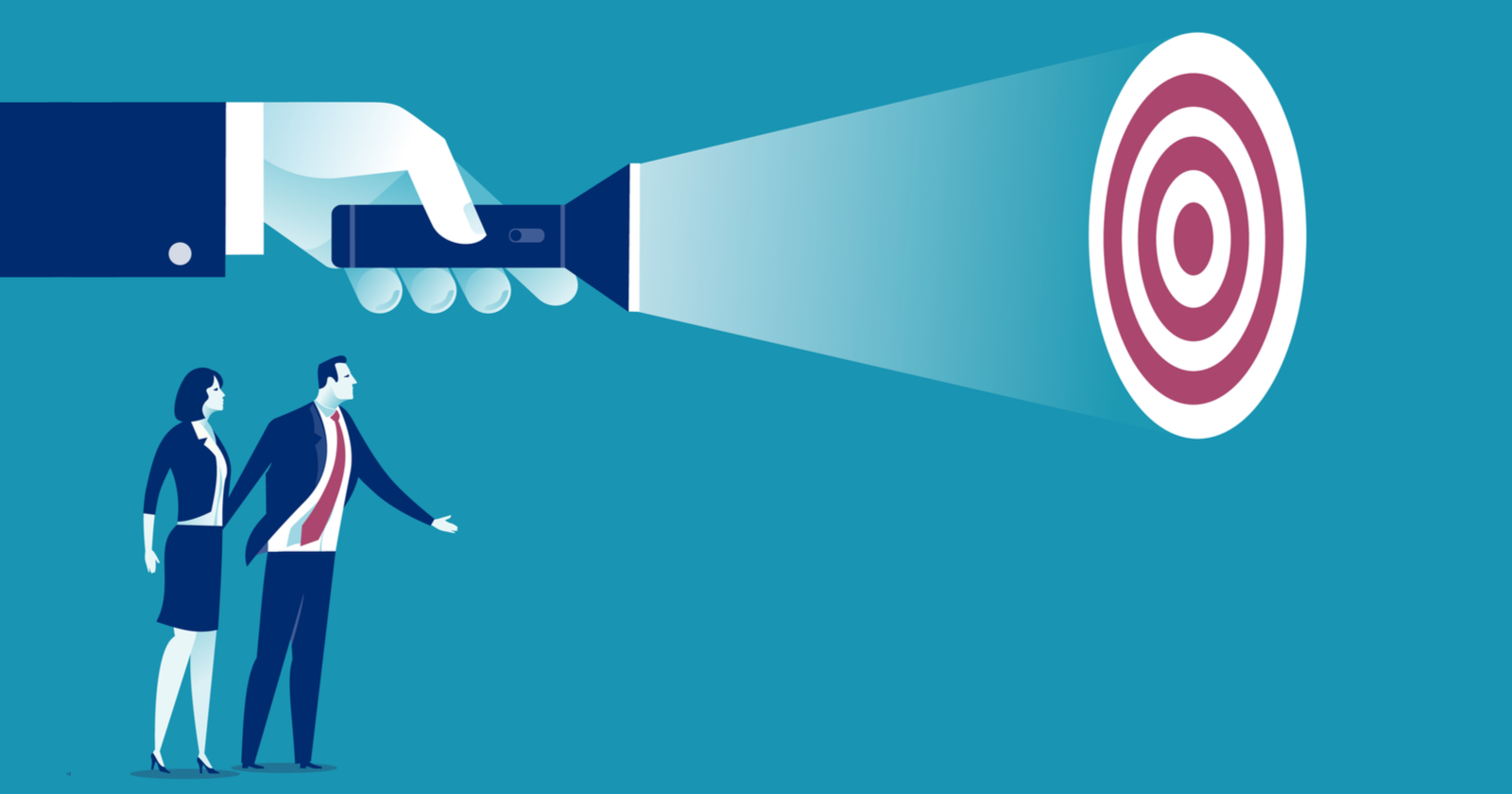Some PPC features are underutilized, new, or just not widely known and worth a shout-out and test.
Other hidden features are settings that are unknown because they are difficult to find and can impact account performance by simply turning a “button” on or off.
Even if you implement one or two of these hidden gems, you are sure to have something to talk about on Zoom this week.
Let’s solve some PPC mysteries by exposing 12 hidden features you need to know about in Google Ads, Microsoft Ads, and complementary products.
1. Call Reports and Recording
If you are using call extensions or call-only ads, perhaps you never realized there is a ready-made report that outlines details about the calls received through Google Ads.
This report outlines call time, duration, and caller’s phone number (if available). There are also several metrics you can add to the report to help inform your optimizations and strategies for phone call engagement.
Not easy to locate: Reports > Predefined reports (Dimensions) > Extensions > Call details
Did you know Google Ads now offers the ability to record the calls you receive from click-to-call ads and call extensions?
You can listen to the recording as well as download it if you choose. Recordings are saved for 30 days, after that the report will say “recording expired.”
You have to opt-in to call reporting and call recording in the account settings.
2. Dynamic Remarketing Lists: Remarketing for Products
In Microsoft Ads, advertisers can get remarketing lists for products that allow you to target searchers based on the exact product IDs they interacted with and promote the same product for which they showed purchase intent to them in an ad.
Ads will be served in search and the Microsoft Audience network. This is similar to Google’s dynamic remarketing feature.
This feature requires a Microsoft Merchant Center catalog feed and implementation of their Microsoft Advertising UET tag on every page of your website.
3. Microsoft Audience Network
To get more reach in your Microsoft Ads campaigns, John Lee, Head of Evangelism at Microsoft Advertising recommends:
Extend search campaigns to the Microsoft Audience Network:
- For additional reach, impressions, clicks, and conversions.
- Keywords & audience targeting for search extend to audience network.
- Image extensions for search extend to create native ads for the audience network.
4. Message Extensions
This is an under-used extension that has the potential for small- to medium-sized businesses with systems in place to react to text messages from prospects.
Searchers can respond to an ad via text instead of a call.
Once the searcher responds to the “Text us for more information,” the advertiser-supplied message is automatically sent to the ad respondent, via text message or forwarded email.
The advertiser can specify the messaging that the respondent can automatically use as their return message that propagates the text.
This would be a great extension for real estate agents, repairmen, or consultants.
Worth a shot?
5. Search Partners
A feature that is easy to forget about is the serving of ads on Google’s and Microsoft search partners. These include other search sites that serve ads powered by Google or Microsoft.
For example, Microsoft exclusively serves ads to Yahoo search traffic as well as AOL, Duck Duck Go and more.
However, that data is currently combined in the reports, so I would like to see that data separated at some point in the future.
There are two key areas you need to explore for digging into the search partners:
- Reporting: In both Microsoft Ads and Google Ads, you can see the performance from the campaign view, ad group view, or keyword by using the “segment” button to break out the performance. On both platforms, the network data is also available in the report tabs.
- Settings: In each platform, in the campaign settings, you have the option to opt out of the search partners if you see the performance is poor.
6. LinkedIn Profile Targeting
This is one of the best new features released by Microsoft Ads, yet the most difficult to find.
Target audiences in LinkedIn by industry, company, and job function. Boost bids for the selected values within those three dimensions. These audiences are “bid only” so they won’t reduce the available traffic.
This is the set-up from the campaign level:
- In the campaign, select Settings.
- Scroll down to the Campaign targets.
- Select Edit target categories.
- Select the criteria you want to target.
- Scroll down again – you will see the targeting criteria appear and a link to edit it.
7. Multi-Image Extensions + Multimedia Ads
Make your text ad visually stand out in Bing by enhancing it with multiple images. This ad extension can display five images, on the first ad on the mainline only.
Microsoft Ads also just announced Multimedia Ads. Currently in pilot, this new ad extension will allow advertisers to use videos to enhance their ads.
This is exclusive to Microsoft Advertising.
8. Overlap and Outranking Information
Another hidden reporting gem comes in Google Ads by using auction insights and automated reports to help find information to improve bidding and optimizations in your account.
Anders Hjorth, Digital Marketing Strategist and founder of Innovell, recommends:
Advertisers running a broad ecommerce operation both on their own merchant site and on marketplaces such as Amazon, and perhaps using Google shopping and other marketplaces too, can keep track of their competitive positioning on brand, product, and category keywords.
Go to the Reports item in the Reports menu and make a custom report.
You can choose the output as a Table and configure a report by keyword, domain, and quality score (ad relevance).
Then choose to see the search overlap rate (filter high to low), impression share, and outranking share.
The report can be scheduled to run weekly or even daily.
It will work as a reminder in your inbox to check the competitive landscape and adjust your bidding against competitors and distributors.
9. Data Studio
People who are into Data Studio really get into it. Others have no idea this tool exists.
Besides Google ads, this reporting tool facilitates the linking to several other data sources including:
- Google properties, such as:
- Google Ads.
- Google Analytics.
- 141 partner connectors, such as:
- Adroll.
- Microsoft Ads.
- CallRail.
- Facebook.
- And many more.
Some of these partner connectors charge a fee.
To get started, Google offers a Data Studio Report Gallery to geek out.
10. Game Placements/Topics
Your Google display campaigns have a sudden surge in traffic or the results are tanking fast. This can be the result of the ads appearing in game placements.
If you are selling an app or game, this would be an ideal fit for an advertiser.
But for practically everyone else it is a budget-suck, for two reasons:
- People playing games are involved in a high engagement activity and turning one’s attention from a game to an ad click is challenging.
- Game developers tend to put the ads in easy-to-click places where they will get accidentally clicked, especially by children.
Since I previously wrote about this a few years ago, Google moved this game placement choice to an even deeper location, but it has more detailed options now.
Fine-tuning certain game placements in the account settings can help to direct ad serving to more relevant placements.
“Games exclusions is no longer supported. To exclude Games use Games Topics.”
Here’s how:
- Click on your display campaign name.
- Placements.
- Pencil icon to edit the placements.
- Select the adgroup.
- Click EDIT ALL TARGETING.
- Click Topics.
- Excluded Topics pencil to edit.
- See Games topics and check boxes to exclude.
- Scroll to the bottom to SAVE or you will lose your work.
11. Expanded Audiences in Display
By default, Google Ads turns on a feature known as “expanded audiences” which allows Google to serve ads to a similar type of audiences instead of strictly the audience or placements you selected for this campaign.
To control how much or how little of this expansion, find this at the adgroup level:
- Click on your display campaign name.
- Placements.
- Pencil icon to edit the placements.
- Select the adgroup.
- Click EDIT ALL TARGETING.
- Settings.
- Targeting expansion slider.
- Slide to the right to expand to a “similar to” type audiences, slide all the way to the left to turn this off.
- SAVE or you will lose your work.
12. Account Notes Panel
This tool in Google Ads would be great for documenting changes, performance observations, budget changes, etc., in a small to medium account – if only you knew it was there.
The account notes panel allows you to simply add notes for the account. While any changes will be in the change history, the change history is more technical while the notes are a free form writing area.
The notes panel can also be opened then minimized for easy access as one works in the platform. Notes can be made at the account or campaign level.
From the All campaigns view, a note is entered refers to the entire account.
From an individual campaign view, the note will be applied to that specific campaign only.
Where do you find that elusive notes panel? It is under the “More” icon.
Which one of these hidden gems will you test out this week?
More Resources:
Image Credits
Overlap and outranking screenshot by Anders Hjorth, April 2021
All other screenshots taken by author, June 2019 or April 2021