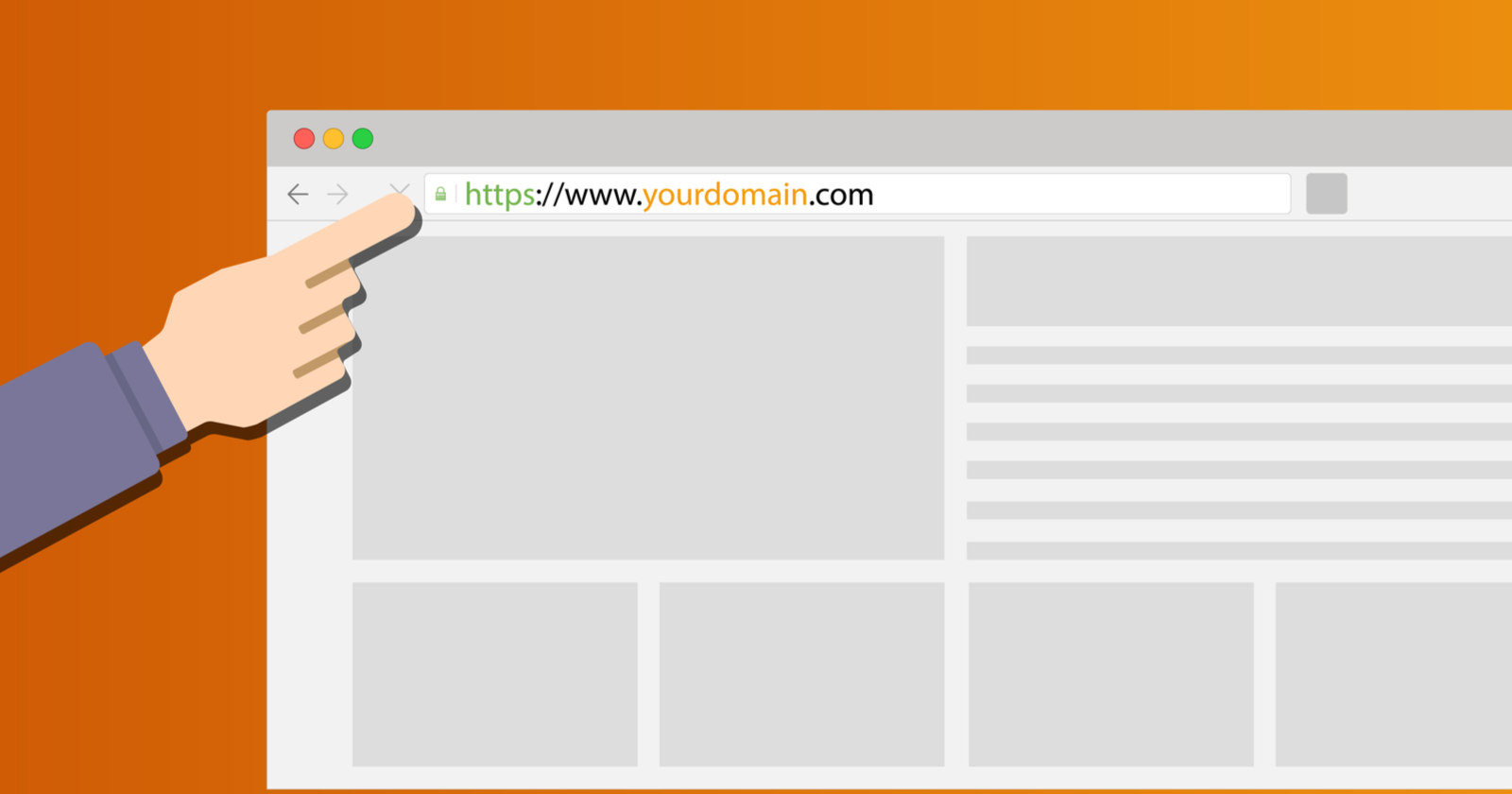What’s one simple way to improve your WordPress SEO starting today?
Make sure you have SEO-friendly URLs.
Creating SEO-friendly URLs is a super simple way to improve your SEO.
If you get it right, you’ll improve your organic search visibility, especially for low-volume long-tail keywords.
In this article, you’ll learn four tips to ensure your WordPress URLs are SEO-friendly.
They range from basic, global updates to strategic updates tied to content and the information architecture of your site.
1. Get to a Single Root Version of Your Domain
By default, there are several variations of your root domain that can render as functional URLs that can be identical versions of your pages.
This means the home page plus every single page of the site, based on how the domain is configured as well as the variations.
Domain variations for URLs:
- http://example.com
- https://example.com
- http://www.example.com
- https://www.example.com
All of these will properly render the site.
If all render the site separately, they can look like mirrored versions of the site.
You want to pick one of the “https” versions (more on SSLs to follow) and have the other three versions 301 redirect globally to the primary version you select.
By choosing one primary version of the “https” URL structure, you will consolidate all indexing, rankings, and link value to a single version of the domain and site.
Another important area from a security and SEO standpoint is to ensure that your website is fully encrypted with an SSL certificate.
HTTPS is now a minor ranking signal in Google’s algorithms.
Furthermore, Google requires HTTPS for secure data in Chrome.
For both these reasons, enabling HTTPS on your WordPress site can help you rank better and improve the user experience.
And with Let’s Encrypt providing a free HTTPS solution, there’s no reason not to make the transition to help your website strengthen its URLs in the eyes of Google.
Transitioning from http://example.com to https://example.com will put your website, and every piece of content you’ve written, in a much better position to rank well in search engines.
2. Choose an SEO-Friendly Permalink Structure
If you want Google to recognize your content and associate it with certain search phrases, you’ll want to make sure your URL uses keywords relevant to your topic.
For example, if you’re writing about an epic Burning Man sunrise dance party you experienced, make sure your URL looks like this:
www.example.com/epic-burning-man-sunrise-dance-party
Rather than this:
www.example.com/?p=123
Which URL would you be more likely to click on?
The first one. You know exactly what you’re getting.
Your URL tells Google – and the people scanning Google’s search results – exactly what topic your content is about.
In other words, Google can understand it (because it’s SEO-friendly) and people can understand it (because it’s also user-friendly).
Win-win.
If you want to change your permalink structure in WordPress, go to Settings > Permalinks.
There, you’ll find these options.
- Plain: Not a good option for SEO. Nothing in the URL describes your pages/content.
- Day and name: This is a good option for SEO as it helps Google know what your content is about and the exact publishing date, which can be really important for your readers.
- Month and name: Also a good option! Similar to day and name, but only shows the month the piece of content was published.
- Numeric: Not a good option for SEO. Nothing in the URL describes your pages/content.
- Post name: This is the most popular choice for optimal WordPress SEO. It allows you to personalize your URL to match your content topics.
- Custom Structure: Here you can use WordPress-specific tags to customize your URL. If you have a large website with multiple categories that are important to your readers, using a tag like “/%category%/%postname%/“ to add the category to your URL might be a good idea. You can use this to give Google even more information about your piece of content, but it’s up to you how granular you want to get.
If you make the transition to use categories in your SEO-friendly permalink structure, you’ll only want to choose one, single category per post.
This video by former Googler Matt Cutts will give you some additional information.
Once you’ve selected your permalinks setting, be sure to click Save Changes.
Subsequently, you can make changes to the URL of individual pages and posts.
In the admin dashboard, you can edit and adjust the URL before clicking OK and updating the post.
A Note for Established Websites
By transitioning from one permalink structure to another on an existing site, you will, unfortunately, lose all of your social media share counts.
If you have thousands of share counts on a piece of content, switching your URL structure will reset it to zero.
Additionally, there’s always a risk of damaging your existing search rankings.
If your site is implementing plain URLs, you should change the URL structure no matter how old it is.
You will still lose your social share counts across all pages on your website, but the benefits of a more relevant URL far outweigh that loss.
Now your URLs will look something like they do on :
Equally, if not more important, you’ll want to make sure that your instance of WordPress automatically creates 301 redirects from the old URL to your new one.
I recommend testing on a single page by noting the current (soon to become old) URL, updating to a new one, and then trying to access the old one.
If you aren’t redirected to the page at the new location, pause your effort and do some research and troubleshooting to ensure you have automatic redirects or have a plugin that allows you to manually configure them for each page URL you change.
3. Site Architecture & URL Structure
Now that we have knocked out the basics with getting to one global format for the URL and have selected a permalink structure, it is time to map out our site’s URLs.
The ultimate goal is to align URLs with the content topics and keyword focuses of each section and each page respectively.
Follow your sitemap and main navigation to organize your URL strings based on directories that content should live in.
Don’t be afraid to go deep vertically with your site as the subject matter gets more specific.
- Ecommerce example: example.com/products/product-category/sub-category/product-name
- B2B example: example.com/services/sub-service/service-detail-page
4. Rewrite Your URLs to Make Them SEO-Friendly
Here are some dos and don’ts when it comes to writing and rewriting URLs in WordPress:
Keep URLs Focused
Remove any irrelevant words and focus on your target keywords.
“Stop words” are words that don’t add any value to your readers (e.g., “a,” “the,” “of”).
These won’t hurt you if they’re in your URL, but they won’t help you either because they don’t add any value to your readers and they make your URLs longer.
So a URL like http://example.com/burning-man-sunrise-party is better than http://example.com/the-burning-man-sunrise-party-we-went-to-was-awesome.
Keep URLs Short
URL length isn’t a ranking factor.
You can do this by following the first bullet point above; the key here is to use the most focused keywords possible in the URL and avoid needless words.
Keep Your URL Formatting Consistent
If you use dashes (“-”) to separate words on all your posts, don’t use underscores (“_”) to separate words on your pages.
Stick with how WordPress does it – use the traditional dash to separate words in your URLs.
Summary
There isn’t a single way to create the best SEO-friendly URL.
It depends heavily on the kind of website you’re running, your niche/industry, and what your visitors find valuable.
It’s incredibly important to optimize your WordPress URLs – include all the significant keywords to make it clear what the page is about, and you should be ready to rumble in the SERPs.
More Resources:
Image Credits
All screenshots by author, October 2020