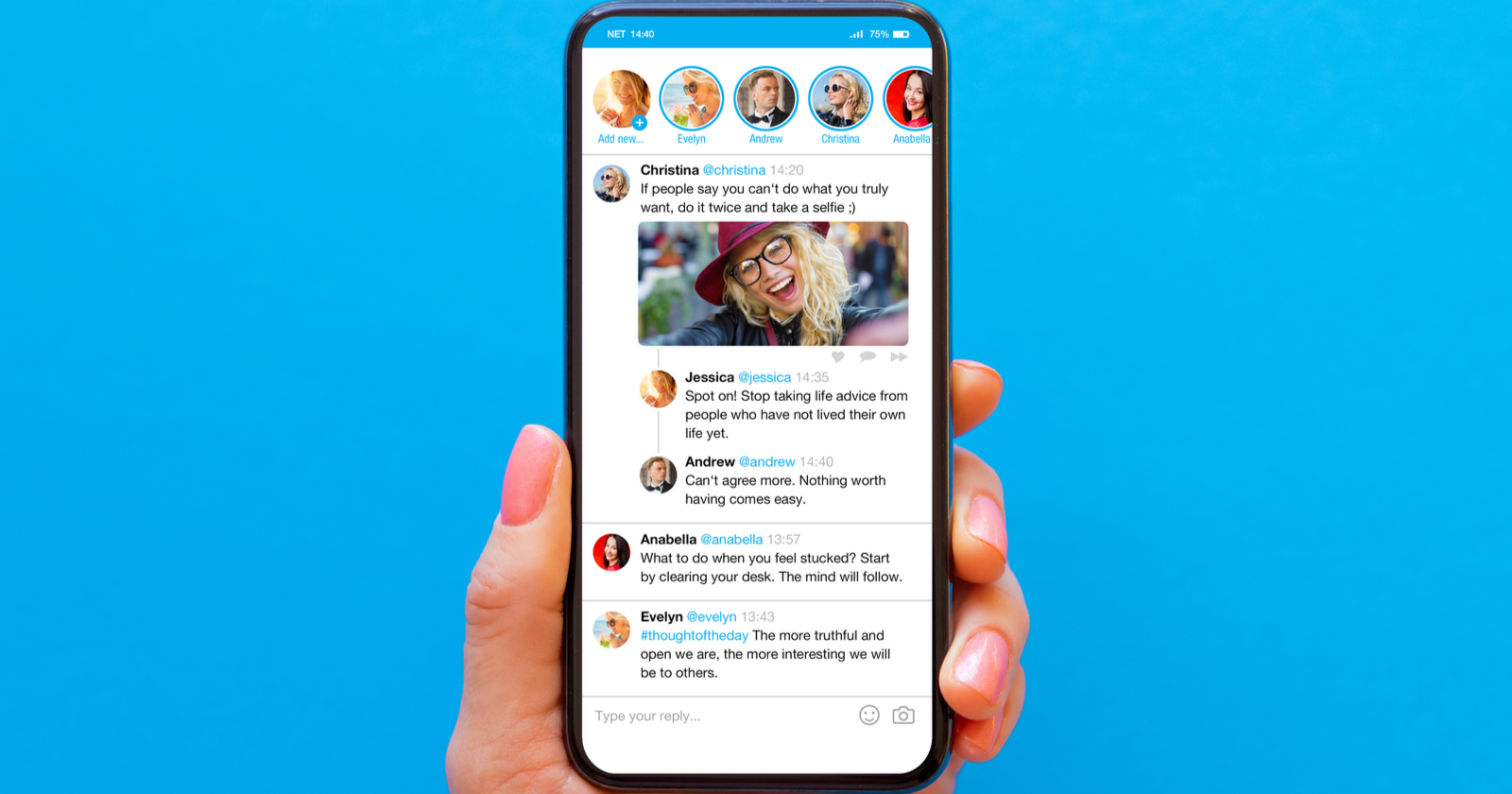Do you need insight into your Twitter engagement?
Twitter Analytics allows you to dive into the data behind your top Tweets, audience growth, and conversations.
Continue reading to find out how to access Twitter Analytics and what insights you can use to improve your Twitter marketing.
How To Access Twitter Analytics
There are a few ways to access Twitter Analytics for your account. The first is to visit https://analytics.twitter.com in your web browser.
This will take you to your Twitter Analytics Home Screen or ask you to sign in to your Twitter account.
Alternatively, if you use Twitter Ads, you will find a menu option to access Twitter Analytics from the top navigation menu in Twitter Ads Manager.
Note that Twitter Analytics only begins collecting data when you first sign in, hence the sooner you sign in, the more historical data will be available to you.
How To Use Twitter Analytics
There are three main sections of your Twitter Analytics data – the Account Home, Tweet Activity, and Videos.
Review Your 28-Day Summary & Monthly Highlights In Account Home
In the Account Home, Twitter provides a summary of your Twitter account activity.
Starting at the top of your Account Home, you will see a summary of the following metrics for the past 28 days.
- Tweet Impressions – The number of times your Tweets have been seen on Twitter. This includes when Tweets are seen in your followers’ timeline, in Twitter search results, or on your Twitter profile.
- Profile Visits – The number of times your Twitter profile has been visited by other Twitter users on the Twitter website or Twitter app.
- Mentions – The number of times your @username has been included in Tweets by other users.
- New Followers – The number of Twitter users who have followed your account for the first time.
Note that Tweet impressions will not include the number of times a Tweet has been seen when embedded on an external website or the number of times a tweet has been seen in a third-party app.
Only impressions on the Twitter website or Twitter app are counted.
Monthly Highlights
Following the summary of your Twitter activity over the past 28 days is a section of monthly highlights.
For each month, you will see your Top Tweet, Top Mention, and Top Follower.
- Your Top Tweet is chosen based on the number of impressions it has received.
- Your Top Mention is chosen based on the number of engagements it has received.
- Your Top Follower is the newest addition to your Twitter followers with the highest number of followers.
In addition, you will see a summary of your Tweet Impressions, Mentions, Profile Visits, and New Followers for each month.
Get Engagement Data For Posts In The Tweet Activity Dashboard
The Tweet Activity dashboard allows you to view metrics for individual Tweets.
Start by selecting the time period you want to review with the dropdown at the top right of this section.
You can choose the past 7 days, 28 days, or a specific month.
Next, you will see a bar graph depicting the number of impressions your Tweets have received over the time period selected.
Following the graph is a list of your Tweets for the selected time period.
You can choose to filter your view by Tweets, Top Tweets, Tweets & Replies, or Promoted Tweets.
- Impressions – The number of times the Tweet was seen on the Twitter website or Twitter app.
- Engagement – The number of times a Tweet has been clicked upon, retweeted, replied to, and liked. Clicks on your profile photo, username, hashtags in the Tweet, links within the Tweet, and Tweet expansions count toward the overall engagement.
- Engagement Rate – The rate is calculated by taking the number of engagements divided by the number of impressions a Tweet has received.
Detailed Tweet Activity
When you select a specific Tweet, you will be able to see additional engagement metrics about it, including the following.
- Detail Expands – The number of times someone expanded a Tweet to view more details about it.
- Retweets – The number of times a Tweet has been Retweeted by other users.
- Link Clicks – The number of clicks on a URL or Tweet Card within the Tweet.
Engagements
To the right of your Tweet Activity is a summary for the time period selected of your overall Engagement Rate, Link Clicks, Retweets Without Comments, Likes, and Replies.
See How Well Videos Perform In The Video Activity Dashboard
The Video Activity dashboard allows you to view metrics for individual videos shared in your Tweets.
Start by selecting the time period you want to review with the dropdown at the top right of this section. You can choose the past 7 days, 28 days, or a specific month.
Next, you will see a bar graph depicting the number of views your videos have received over the time period selected.
Following the graph is a list of your videos for the selected time period.
You can choose to filter your view to show all videos or only promoted videos.
- Video Views – The number of times your video was viewed on the Twitter website or Twitter app.
- Completion Rate – The percentage of users who watched the entire video.
Detailed Video Analytics
When you select a specific video, you will be able to see the audience retention for the entire length of the video and additional engagement metrics including the number of views and the following.
- Minutes Viewed – The total number of minutes users spent viewing a video.
- Call to Action Clicks – The number of clicks on the call to action button in this video.
Trends
To the right of your Video Activity is a summary for the time period selected of the Total Minutes Viewed and Minutes Per Day.
Detailed Tweet Activity Via The Twitter App
Detailed Tweet Activity can also be viewed from the Twitter app.
To access Tweet Activity, visit your Twitter profile in the Twitter app and tap on the analytics icon beneath the Tweet you want to analyze.
You can also tap on the Tweet itself and then tap on View Tweet Activity.
This will give you the number of Impressions, Engagements, Detail Expands, and Link Clicks the Tweet received.
You will also get the number of New Followers and Profile Visits that you received resulting from this Tweet.
If your Tweet contains a video, you will also see the total number of Unique Views, overall Views, and the audience retention graph for the entire length of the video.
View Engagement Metrics For Any Tweet
Twitter offers a few insights into the engagement of every Tweet on Twitter.
Simply click or tap on a Tweet on the Twitter website or Twitter app to see the following.
- Retweets – The number of total retweets.
- Quote Retweets – The number of total retweets that include a comment plus the retweet.
- Likes – The number of times users liked this Tweet.
In addition to viewing these numbers, you can also click or tap on them to see the accounts that retweeted and liked the Tweet.
Conclusion
As you can see, Twitter Analytics offers valuable insights into the performance of your Tweets and the growth of your audience.
Use this data to refine your Twitter marketing strategy to focus on the types of Tweets that drive engagement and help grow your Twitter audience.
More resources:
Featured Image: Kaspars Grinvalds/Shutterstock