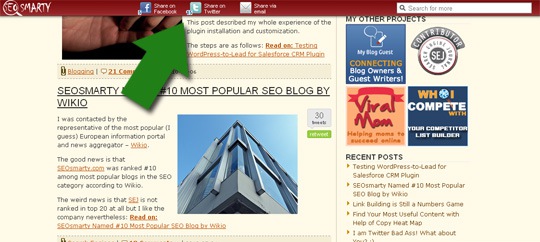Last week I had some great time speaking to Apture representative who encouraged me to go ahead and give their tool a try at SEOSmarty.com. Before I share my experience with you, go ahead and see the service in action at my site (scroll a bit and notice a well-branded bar above the screen allowing you to share the page):
The Apture bar allows the user to do the following:
- Share the page on Twitter and Facebook (these also work as count buttons instantly showing how many times the page has already been shared so far);
- Share the page via email;
- Search the web for anything you want without ever leaving the page:
- The search will open in a tiny pop-up;
- The search results will open in new tabs
Note: one of the latest service update was introducing “Multiple Site Search” – which allows you to let users searvh within your network of sites – cool!
I shared the tool with a few friends and all of them loved it: the bar really looked both engaging and clutter-free!
The script was pre-made for me, so to get the full understanding of the process I decided to go ahead and create the bar for my other site, Sexy Social Media.
Here’s what the process looks like:
1. Go to this page to create your Apture bar first. What you will need to provide at that page is the following:
- Your site URL;
- Your email address;
- The logo you want to use on the bar;
- The base color and the color effect (shaded bar or pure color):
The page will allow you to instantly preview your bar:
2. After hitting “Get My Bar” you instantly get the code to add before closing /body tag in your page code:
3. You should also activate your Apture account (by clicking a link in the email) to unlock some further features:
- Customize the bar entrance point
- Set your Twitter name to use in the generated Tweet;
- Setup your Amazon affiliate ID to make money from Apture
- Get Stats weekly about how your readers are using your Apture Search Bar.
The stats looks impressive by the way. Here’s what I received after a few days of running the bar:
4. Learn additional tutorial to make the most of the great service:
- How to make a logo compatible with the bar
- How to color match the bar to your site
- How to store the amazon affiliate code in Apture so you can make money from products purchased in the bar
- Video guide on searching