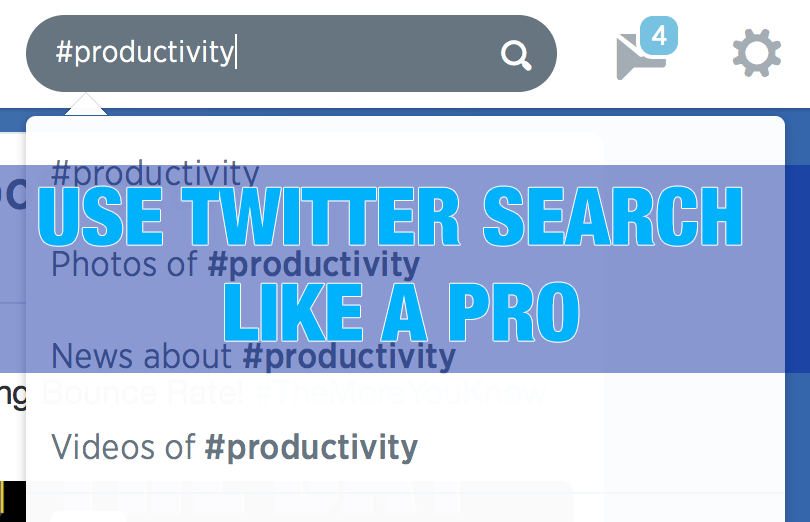Anybody can use Twitter search. You put something in the search box and hit ‘enter’. Simple, right? But the thing about Twitter is it happens to be an open platform with live updates. It doesn’t function in the same way many search engines do, and you have multiple ways of connecting with users and content.
For example, take the hashtag. Adopted by the site in order to make searching content possible, it essentially groups together posts. While it is not the only way to find things on Twitter, it is still a big part of it.
Anyone who will be using Twitter in a professional context, whether as part of a social media campaign for B2C engagement or as a way to connect with other influencers, needs to understand how to navigate Twitter search.
If you want to use Twitter search like a pro, you need to know all the ways you can use their unique search engine options to find what you are looking for. You can pretty much break it down based on the search itself.
Basics: Keywords and Boolean Operators
Like any search engine, you can get results based on keywords placed anywhere in the tweets, About Me bio, or content. And as any other search engine, you can play with the well-defined boolean operators that are normally supported from search engine to search engine.
With Twitter, the search operators you should be using a lot are:
- [“search phrase”] to define the exact match
- [“search phrase1” OR “search phrase2”] to search for ONE of the words
- [“search phrase1” –“search phrase2”] to exclude any word or any phrase from the search results (notice there is no space after -)
A few things to note here:
- Twitter search is getting more personalized: You’ll see who of your friends interacted with many of your search results or their authors (especially “All” tab; for less clutter try clicking through “Recent” results option and compare)
- Promoted tweets may mess up in your search results (they are often not exactly relevant to what you are searching even if you are using the “” / exact match)
- URLs matter for Twitter search! Here’s a quick screenshot from [“content marketing”] search results: I ended up at this result which had no mention of my search phrase except for in the URL]
Further SEJ reading: How to Use Boolean Search Operators: SEO Application
Hashtag Search
As mentioned before, hashtags are the easiest way to search out content on Twitter*.
*Let me explain this: Hashtag-driven search is the semi-curated human-powered search because people actually TAG their tweets to make it to the index. That’s the main difference between searching for a hashtag and simply searching for a word.
Hashtag.org and Hashtagify.me both allow you to search for, browse or add hashtags. Twchat allows to archive hashtag-driven search results as well as turn them into Twitter chat rooms [find more hashtag tools here].
Tip: Start typing for any hashtag and watch Twitter suggest related hashtags. That’s a great way to get inspired!
Further SEJ Reading: 5 Free and Awesome Tools To Use #Hashtags Wisely
Username Search
There’s a variety of options and opportunities for Twitter user search:
- [to @username]: Search for tweets addressing that user
- [from:@username]: Search for tweets published by the user
- [@username]: All of the above (basically, any mention of the username when the user is tagged in a tweet)
Tip: You can mix these options with boolean operators to find lots of missed reputation management opportunities. Example: This is the actual search phrase I am using to monitor my name mentioned beyond standard “mentions” Twitter results:
[“ann smarty” OR seosmarty OR seosmarty.com -from:@seosmarty -@seosmarty]
Where:
- “ann smarty” -> mentions of my full name
- seosmarty -> mentions of my moniker whenever it happens to be untagged
- seosmarty.com -> mentions of my personal blog (whether it was shortened in a tweet or not)
- OR -> ANY of the above should be included in the search results
- -from:@seosmarty -> excluding my own tweets
- -@seosmarty -> excluding tweets tagging me because Twitter does a good job notifying me of these already
Emotions
Probably the least used of all search methods is emotion. You can actually search using a smilie along with your keyword in order to narrow down results based on context.
Let’s say you are willing to see if others on Twitter are having the same issue with a new gadget you just bought. You could do a search for the name of that gadget or the brand, and add a frowning face. So it might look like, “Samsung Galaxy S5 :(“.
You would get results based on the that is more fitting to the tone of what you are searching for, rather than a wash of random tweets that use the product name – which helps you to potentially skip a lot of useless links to news stories and reviews.
Tip: If I were you, I’d assign a separate customer service person to monitor brand-sensitive negative emotions on Twitter: If these are addressed in a timely manner, many of these negative emotions will result in a good PR:
Further SEJ reading: Search is Getting All Emotional Thanks to Twitter
Have tips? Comments? Suggestions? Let us know in the comments!
Screenshots taken June 2014, Featured image created by author