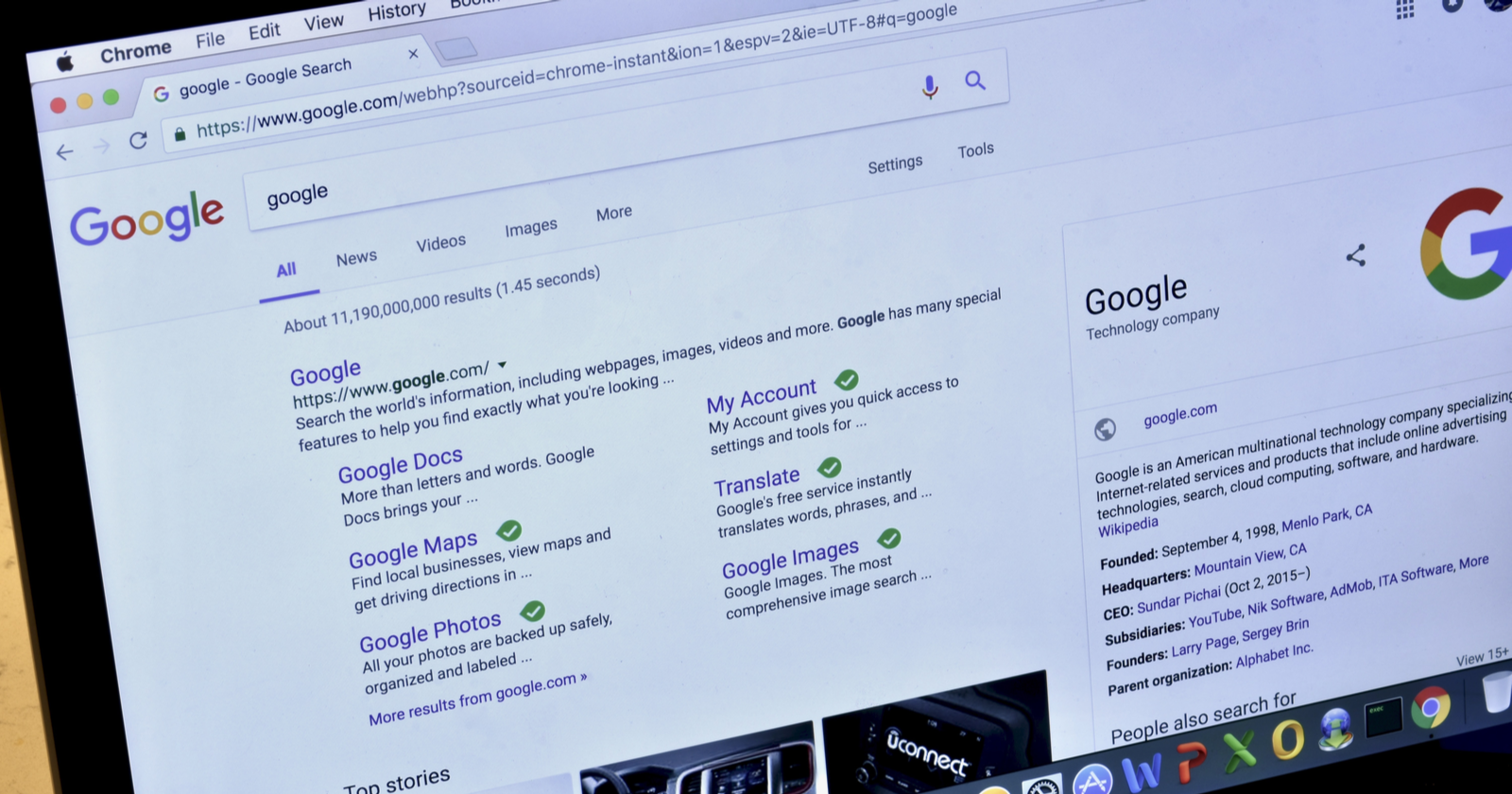Google is always trying out new things, especially when it comes to its search results.
After all, with billions of searches conducted every day by users, Google is the world’s most popular choice for finding information online.
But Google’s constant tinkering and refining of its search engine can be a cause of frustration for many of us who do SEO.
And, according to Google’s most recent stats, last year they did:
- 383,605 Search quality tests
- 62,937 Side-by-side experiments
- 17,523 Live traffic experiments
- 3,620 Launches
Yikes! Crazy, right?
You know what’s even crazier?
Today, you can rank “first” in the organic results (a.k.a., the classic 10 blue links), but not even be visible only visible after multiple scrolls down the SERP because of all the other search features that Google and other search engine now includes to enhance the user experience.
If only there was a way to rank in all those fancy SERP features?
Turns out, there is!
Read on to discover what a SERP is, what the different types of SERPs and features on them look like, and a few tips on how to optimize your content to make it into a richer rank.
What Is a SERP?
SERP stands for Search Engine Results Page, a term coined by Brett Tabke on a message board in 2000.
In the simplest terms, it’s the page that displays search results whenever you search for something on Google.
A typical Google SERP looks like this:
If you type “what is SEO” into Google, you might get a page like this.
If you try to reproduce this SERP, it might not look exactly like this.
All SERPs are unique, even when two users search the same query.
That’s because Google personalizes search results for its users in an attempt to display results that are relevant to each specific individual.
In general, you can break SERPs down in the following four ways:
- Sponsored results. Results that appear because advertisers paid money to put them there are called sponsored results. These are typically text ads or shopping results, and you’ll seem Google Ads clearly tagged as such. They may occur at the top or bottom of the page, as well as in the Google Knowledge Graph.
- Organic listings. These are the listing of sites that you peruse when you search a query. In the above example, our SEO for Beginners guide represents the first organic result, followed by Moz’s guide of the same name. (Learn more about rankings in How Search Engines Rank Pages.)
- Rich features. These add a visual layer (sometimes multiple layers) to the SERP. They include things like featured snippets, carousels, and much more.
- Google knowledge panels. These display on the right side of the page, offering snippets of information to enhance search results. In the above example, it’s the box about search engine optimization.
Sponsored results involve anything that paid to be placed there, such as by bidding on keywords.
Google places them in a number of locations across its services.
On a SERP, you’ll typically find them at the top or bottom of the first page.
Two main types of sponsored results exist:
1. Pay-Per-Click (PPC) Ads
Google makes most of its money (roughly 71 percent) from Google Ads.
Most of that comes from pay-per-click (PPC) ads – advertisements that appear at the top and bottom of the SERPs.
Advertisers pay every time a user clicks on one of these ads.
If you’re interested in learning how this all works, you can learn more about it in our PPC guide.
Today, you can spot a PPC ad on the SERPs by looking for the “Ad” label in the top left corner.
Text ads used to be very barebones, but Google expanded them in 2018.
You can now have a third headline, additional contact information, and even keywords that link to pages on your site:
2. Shopping Results
Users who input an ecommerce transactional query may find themselves presented with a list of options right on Google.
Like text ads, companies pay for spots in the results by bidding on search terms.
For example, if you were looking to buy a laptop online, you might get a carousel of Shopping Results that looks like this:
Organic Listings
Google has a vested interest in making its SERPs as convenient and useful as possible for users.
When you look through the search results, lots of little details will attract your eyes.
That’s not by accident.
It’s all by design.
Remember we mentioned all that testing Google does at the beginning of this post?
The result is what you see on today’s SERPs.
The nice thing about these features is that you do have some influence over whether they are displayed with your organic listings.
Here are the features you will regularly spot in organic listings.
The Plain Blue Link
Ah, the plain blue link.
Although not an official term, Google recognizes that people refer to “the original” organic search result.
It looks like this:
By default, all results show three things:
- The title of the page.
- The URL.
- The snippet drawn from the page when a meta description doesn’t exist.
(That green arrow is just my antivirus telling me the site is safe. ️)
Breadcrumbs
You can also set breadcrumbs, shown above as “Olympic Sports.”
This simply indicates the position of a page in a site’s hierarchy, and displaying it helps a user navigate your site.
The easiest way to add these is to update the URL paths of your pages.
However, you can also hardcode these into your site’s design.
Google covers both approaches right here.
Courses
With online courses being such a prominent feature of the digital landscape, Google has made it easier to search and browse them.
Using structured data, you can display courses on desktop to look like this:
And on mobile to look like this:
Dates
Google cares about freshness, as it can impact the relevance of some search results.
Sometimes, you’ll see dates on listings.
These required structured data, but that’s easy if you’re already using a CMS like WordPress.
Otherwise, you’ll need to display the publication date prominently on the page and make sure they’re formatted consistently across all of your pages:
Fact Checks
Hear a claim and not sure if it’s legitimate?
Google can now help you out with that.
To implement it, you’ll need the ClaimReview element:
FAQ
If your site has an FAQ, you can use FAQPage schema to display it in the SERPs:
Q&A Results
If your site has a lot of questions and answers, consider using Q&A markup.
That will allow your results to display like this on mobile:
It won’t look like that on a desktop, but you will get something similar to this:
Reviews
You can get a review line to appear by using the rating and review markup on your site.
When you do, it will look like this in the listing:
Currently, Google allows you to use review markup on the following content types:
Sitelinks
Sitelinks appear under your plain blue link listing and give you more chances to rank for keywords.
At the moment, you can’t control these because Google displays them automatically.
However, you can influence whether they’ll appear by using good site hierarchy.
Sitelinks Search Box
If you’ve got a larger site and you expect your users to need to search it, you might consider including a search box straight on Google:
To add it, you’ll need both a working search function for your site, plus the WebSite structured data element on the homepage.
Google has a quick tutorial on how to add a search box in the SERPs.
Thumbnails
Google has been playing around with thumbnails for quite some time, and it’s completely possible to spot them in the wild.
Usually, you’ll find them for images and videos:
Rich Features
Google also includes a number of visual features to enhance the user’s search experience.
These are organic results, and you’ll appear in them according to how you’ve structured your content.
News: Articles & Top Stories
Article carousels and top stories listings will often appear with queries related to the news.
While Top Stories used to be reserved for news outlets, anyone who produces high-quality content and complies with Google’s news content policies can now rank in these features:
Carousels
These appear for courses, movies, restaurants, and recipes. They look like this:
Featured Snippets
When a featured snippets appears on Google, it is shown at the top of the organic listings.
Features snippets come in a few different formats.
Here’s an example of a bulleted list featured snippet, with a how-to that walks users through steps:
You will also often see numbered list featured snippets:
Image & Video Results
Rich content like image and video results will display if it’s available on the first page of the SERPs.
Sometimes they’ll be at the top, and other times you’ll find them halfway down the page.
To get your images and videos ranking, make sure you’re using descriptive alt text.
Local Business Data
If you’ve queried for a business or location (especially “near me”), you’ll often receive a map with a list of businesses in return.
To list in this manner, you’ll need to have submitted your business to Google My Business.
You can also include other rich details like booking functions by using Maps Booking API.
The first three results are known as the Local 3-Pack.
You can land here by filling out your Google My Business profile completely and using local SEO on your website.
Google OneBox
Google OneBox is the feature that appears at the top of the page for an array of queries where the user wants real-time information or data about something.
That may range from stock options to converters and weather charts:
Often, the data is provided by a third-party site and not Google itself:
People Also Ask
Related searches will often appear in a box called People also ask.
Although you can’t control whether you rank in these, you can mine them for valuable information about your target audience.
Searches Related To
At the very bottom of the first page, you’ll find a list of searches related to your query.
This is another great place to look for keyword or topic ideas.
Google Knowledge Panels
Google Knowledge panels display on the right side of many Google searches.
This is powered by the Google Knowledge Graph, which is Google’s entire collection of entities (think: people, places, and things – plus their relationships).
It’s populated by information drawn from the search listings that Google’s algorithms recognize to be the most essential pieces of information.
Concepts, businesses, brands, and people can all have their own knowledge graph.
Additionally, you can find many of the SERP features listed above also in a knowledge panel.
Consider the full SEO knowledge panel that contains the definition, a paragraph explanation, and helpful links to learn more:
Likewise, brand knowledge panels will contain some essential information for searchers about that brand.
They can get quite long!
Finally, individuals and organizations can claim their knowledge panel.
Google creates these automatically for reputable sites and brands.
However, businesses can create a Business Profile in Google My Business.
This will display like a knowledge panel when users search for it.
Takeaway: Optimize More Than Your Text
There you have it – more than 30 different features that Google uses to enhance its SERPs and provide a better experience to its users.
By being aware of these different features, you can take steps to rank for them.
Many, such as knowledge panels, require you to become an established, reputable brand.
However, like Top Stories, simply rely on the creation of high-quality and well-researched content.
Happy ranking!
Now that you know what a SERP is, check out SEJ’s Enterprise SEO Guide and get even more useful tips on optimizing your enterprise site for search.
More Resources:
Image Credits
All screenshots taken by author, August 2020